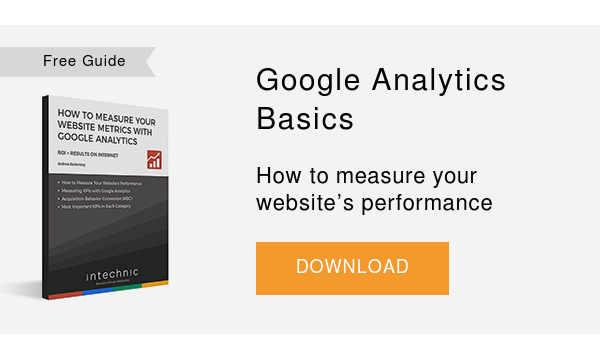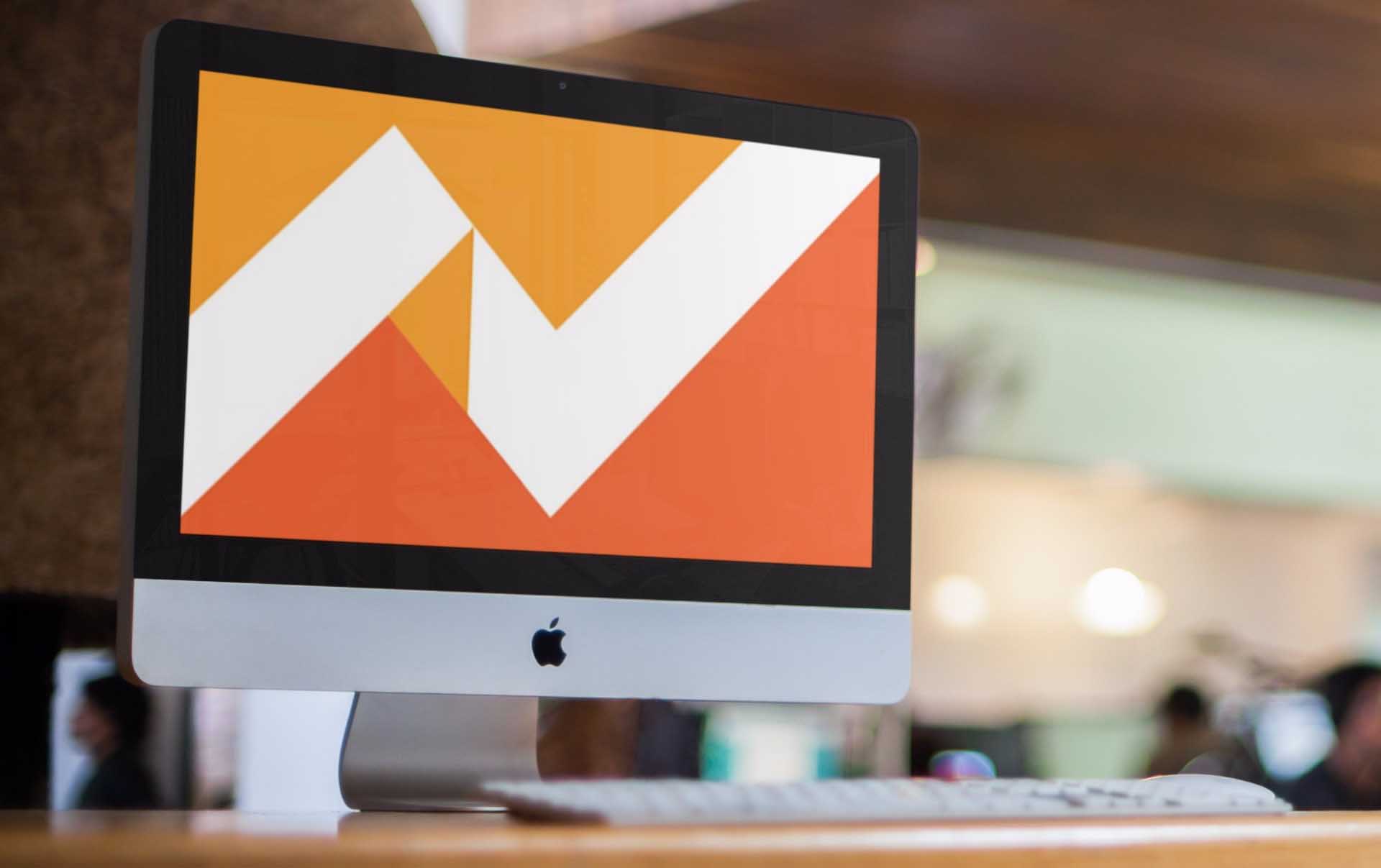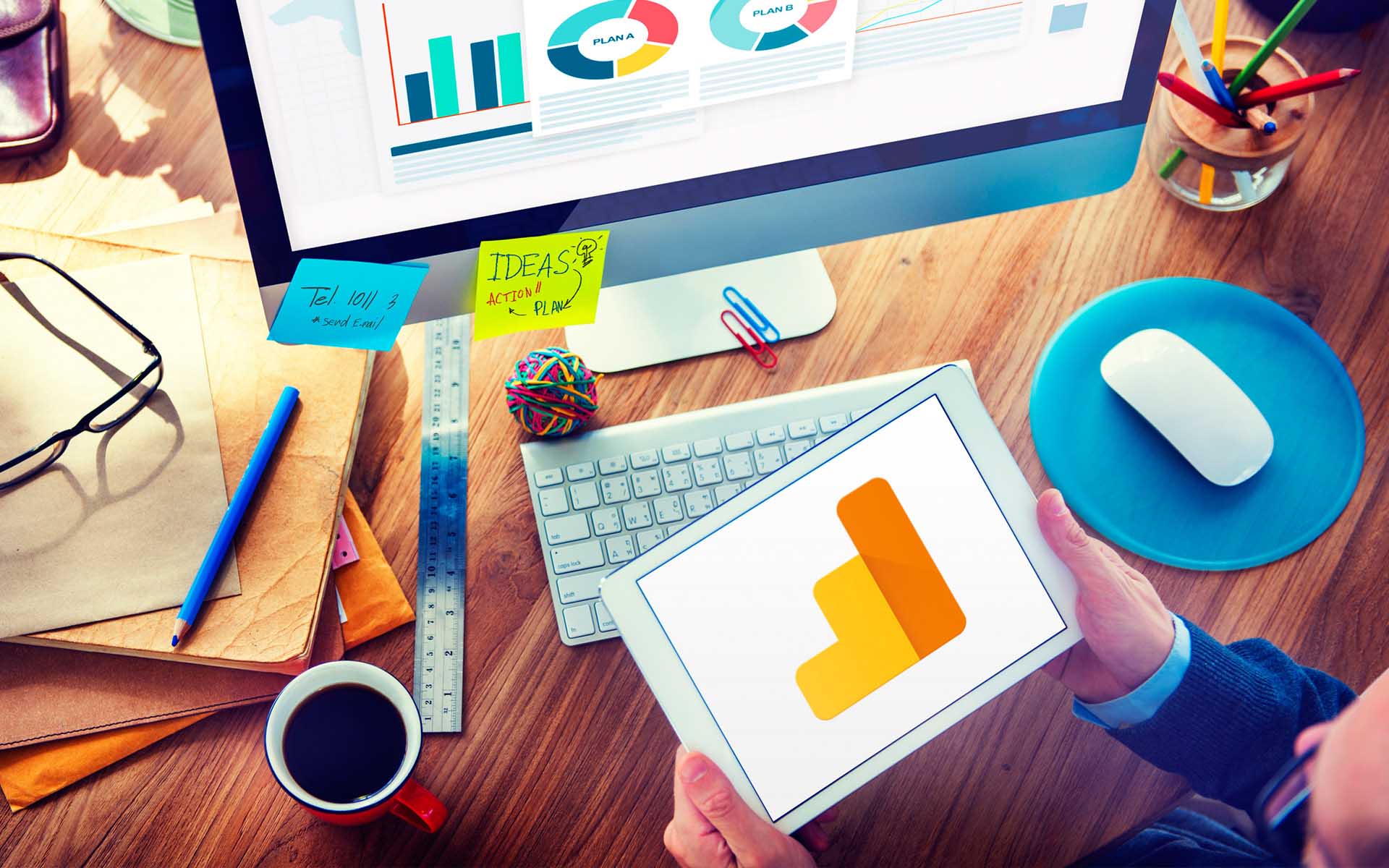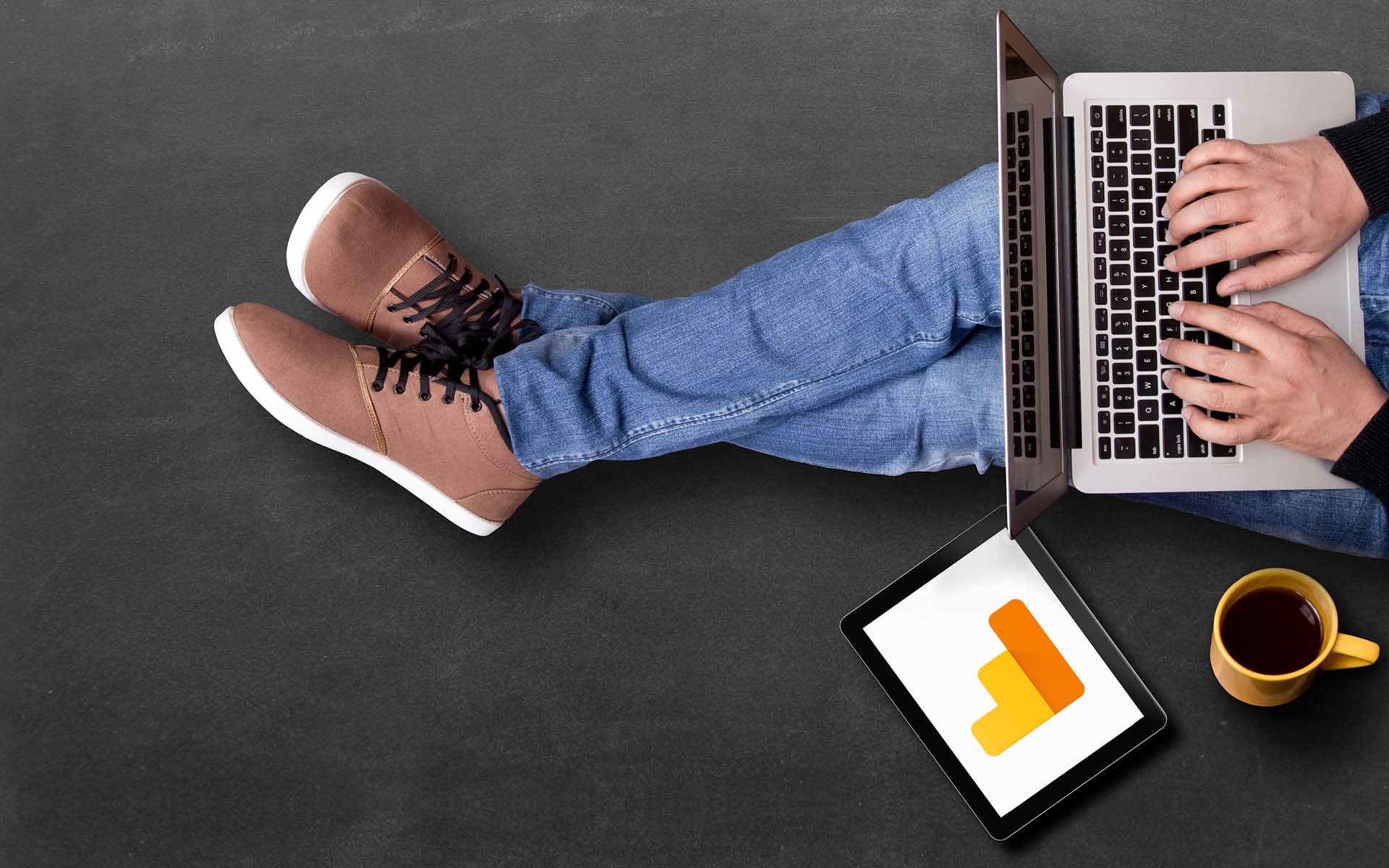How to Set up Google Analytics: Getting Started
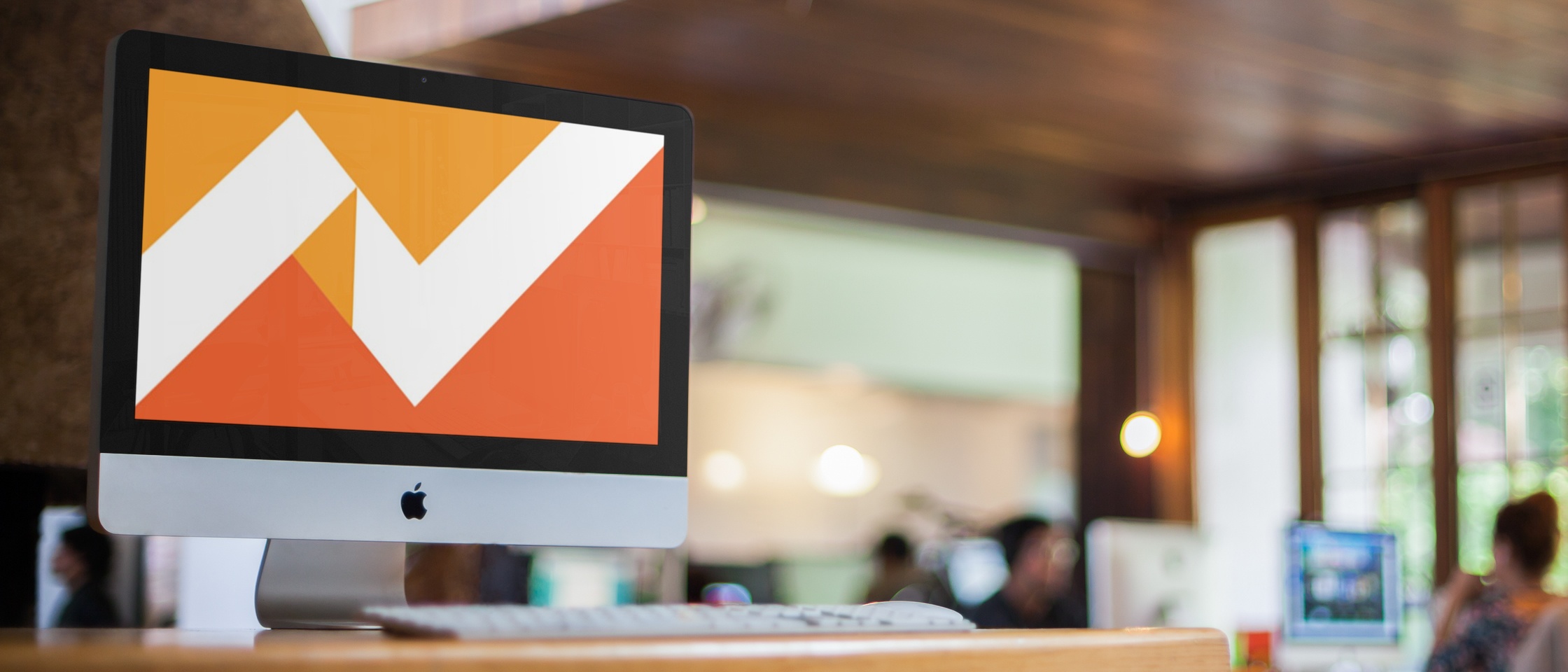 Continued from: How to Measure Your Website’s Performance: Best Metrics & KPIs The web analytics marketplace is crowded, with dozens of products competing to measure your website's performance. There is one tool, however, that stands out: Google Analytics. Google Analytics has become the industry standard for measuring website performance.
Continued from: How to Measure Your Website’s Performance: Best Metrics & KPIs The web analytics marketplace is crowded, with dozens of products competing to measure your website's performance. There is one tool, however, that stands out: Google Analytics. Google Analytics has become the industry standard for measuring website performance.
Why Google Analytics?
For one, it is free. It is also easy to use and remarkably full-featured. Google has been continually improving Google Analytics, and, according to TechCrunch, it is currently used by more than 50% of the top 10,000 websites in the world. Even websites that use other analytics tools often rely on Google Analytics as a backup tool or for comparison purposes. 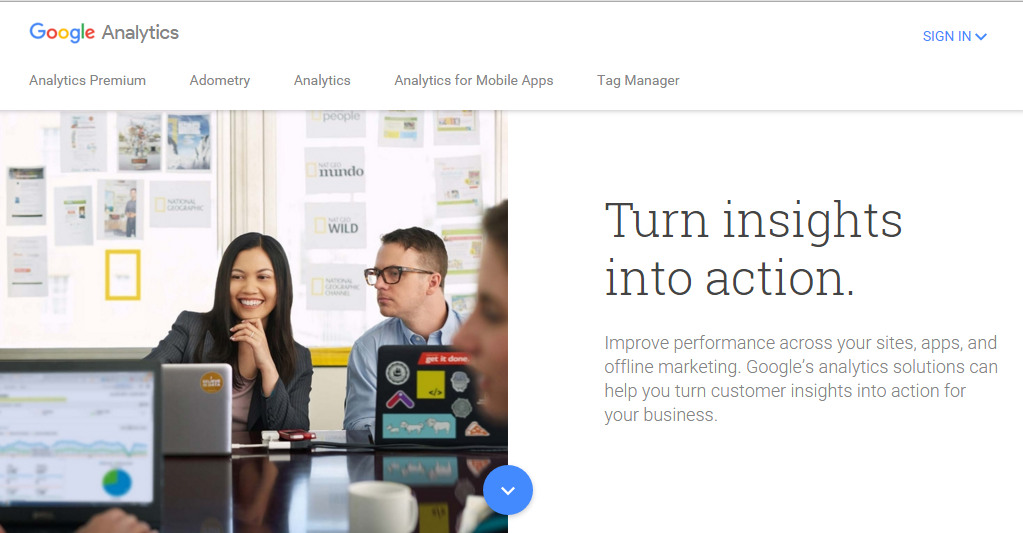
Getting Started with Google Analytics
Another reason for Google Analytics’ popularity is the ease of setup. If you already have a Google account, setting up an analytics account is a breeze. Just follow these steps:
1. Set up a Google Analytics account under your main Google account simply by going to https://www.google.com/analytics/ and clicking on Sign In. Google links all of its services (including Analytics) under one central account so you will need to either select an existing Google account or open up a new one just for analytics. If you have never set up a website with Google Analytics skip to step 4. If you currently have other websites set up with Google Analytics, but need to set up a new website with Google Analytics, continue to step
2. Once logged in, go to the Admin tab.

3. You will now need to setup an Account Name and a Property Name. One Account can have multiple properties (websites) to track. You can set up both at the same time. Under Account drop down, select Create new account: 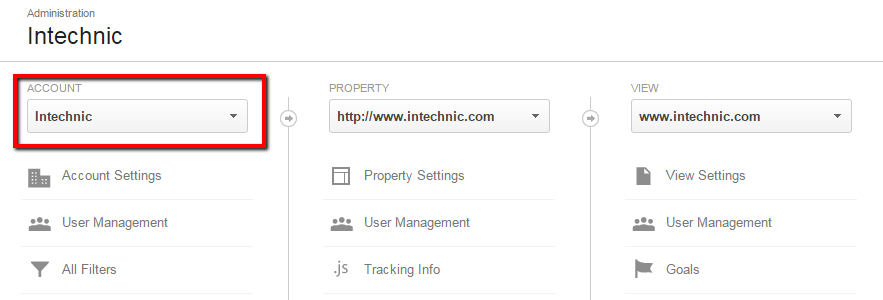 4. Name your Account (Company Name), Website (Website Name) and specify the Website URL.
4. Name your Account (Company Name), Website (Website Name) and specify the Website URL. 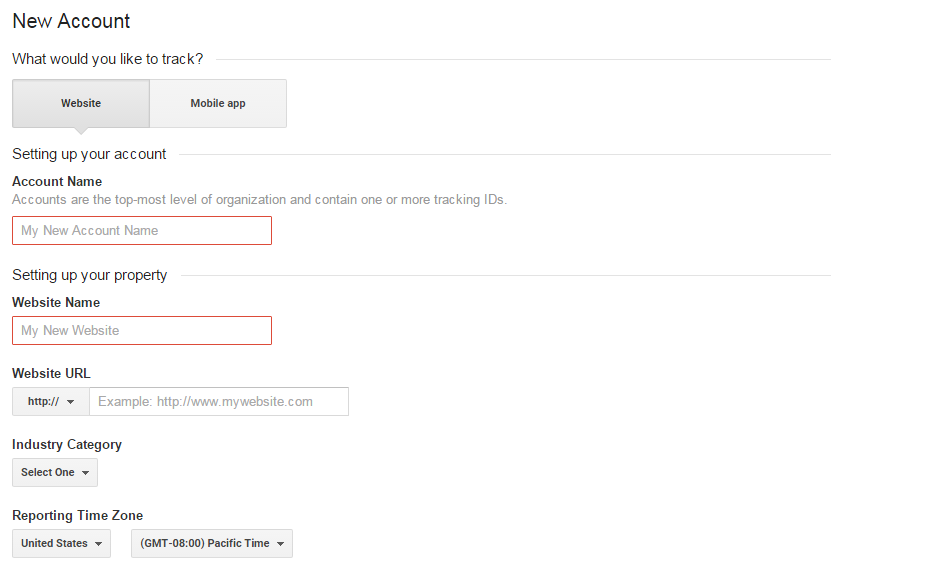
5. Insert the tracking code provided by Google Analytics into your website. This literally takes minutes as long as your CMS has the ability to add a tracking code in the
That’s it! Once tracking is set up, Google Analytics will start collecting data immediately, and after it simmers for a few days, you can start reviewing reports. If you'd prefer to watch a video on how to get started, here's a helpful video:
Next Steps with Google Analytics
Looking to get even more out of Google Analytics? Then stay tuned for our upcoming Google Analytics 101 articles:
- How to Use Google Analytics: Best Metrics & Reports
- How to Set Up Google Analytics Goals and Conversion Tracking
Or, if you're anxious to get started right now, just download our free guide, How to Measure Your Website Metrics with Google Analytics.